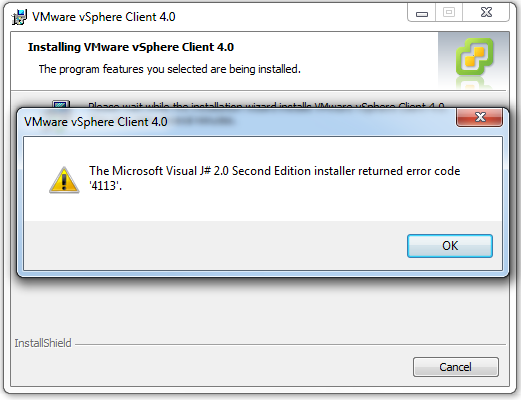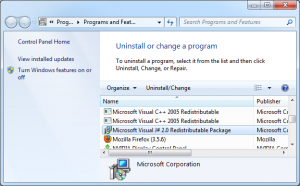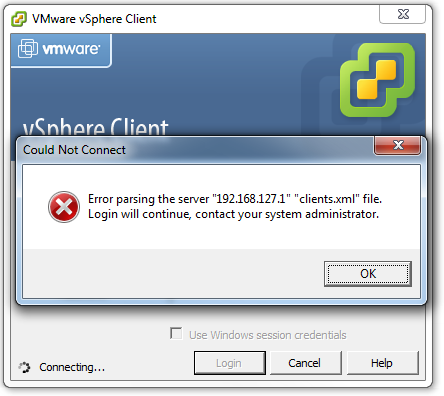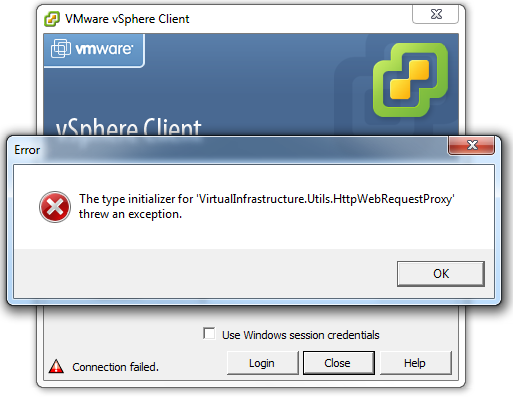Fixing vSphere Client Windows 7 Compatibility, J# install error
I’m in the process of migrating a failed vmware ESXI experiment over to Microsoft’s Hyper-V, something that is a topic for another post. However in this process I had to log back into my ESXI box in order to recover some of the settings before placing the Hyper-V server into production.
I had reloaded my main workstation since I last touched the ESXI control panel, which I suppose is a testament to its stability (it has been in production for roughly 6 months now). I went to reinstall the vSphere managment client and was greeted with this:
It turns out that for some reason I already had an incompatible version of the J# framework installed, in fact it was installed the same day I performed my system reload. I am not sure what it was bundled with but I was able to select it and perform an uninstall.
After which point I downloaded a more recent version, installed it, and completed the vSphere client install without incident. Or so I thought…
vSphere Windows 7 Compatibility
The vSphere Client 4 software doesn’t get along too well with Windows 7, a fact I had forgotten since upgrading from 7 RC -> 7 RTM. The fix is fairly simple and easily found on the vmware forums, however since half the Google results to the vmware community are usually dead (making the community fairly useless imo) I am documenting it here for my own reference in case they decide to resume nuking useful information for kicks.
Basically there is a .net library in Windows 7 that doesn’t agree with what the vmware Client thinks it should be doing. The solution is to edit the “Program Files (x86)\VMware\Infrastructure\Virtual Infrastructure Client\Launcher\VpxClient.config” file to enable Development mode, drop in a .net dll from an older version of Windows, and create a simple batch file to launch the client.
VpxClient.config changes:
(add the following before “</configuration>”)
<runtime>
<developmentMode developerInstallation=”true”/>
</runtime>
Batch file:
(the path to Lib should be all one line, this batch script should be two lines total)
SET DEVPATH=C:\Program Files (x86)\VMware\Infrastructure\Virtual Infrastructure Client\Launcher\Lib
VpxClient.exe
For convenience I’ve zipped and uploaded the necessary changes including the dll file, just extract to Program Files (x86)\VMware\Infrastructure\Virtual Infrastructure Client\Launcher and you should be good to go.
Credit to the good folks on the vmware Community site, I just followed their instructions last time I did this and happened to have saved the necessary files. 🙂